InCopy is Adobe’s best kept secret, the least marketed of all of Adobe’s products, and a tool whose success is due almost entirely to the passionate handful of InCopy experts running around praising it to anyone who will listen. The difference between Story Editor in InDesign and the entire InCopy application is like the difference between the farm teams and major league baseball— steroids…um, I mean, greater talent and vastly expanded training.
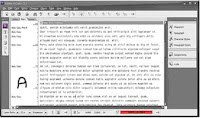 InDesign and InCopy share a code base, meaning that they are, for all intents and purposes, the same application at heart. Their differences are the result of different sets of plug-ins stacked atop that code base. Many features are identical. For example, InCopy has InDesign’s full text styling and formatting capabilities, including lists, bullets and numbering, and tables and even identical Character, Paragraph, Character Styles, Paragraph Styles, Tabs, Swatches, Table, Story, Glyphs, Links, and Layers panels. Anything you can do with text in InDesign you can do in InCopy, its editorial counterpart. It also introduces features far beyond InDesign’s, features like an advanced thesaurus (and accompanying panel); Word-esque change tracking; text macros; constantly updating line, word, and character counts; and the ability to edit one, some, or all stories and text frames in an InDesign document concurrently, in several windows or just one. Whereas InDesign has two editing modes, InCopy has three: Story, Layout, and Galley. Story view (see Figure A) is identical to InDesign’s Story Editor, a pure word processor without accurate line breaks or composition. It also has the same pros, cons, and customization options.
InDesign and InCopy share a code base, meaning that they are, for all intents and purposes, the same application at heart. Their differences are the result of different sets of plug-ins stacked atop that code base. Many features are identical. For example, InCopy has InDesign’s full text styling and formatting capabilities, including lists, bullets and numbering, and tables and even identical Character, Paragraph, Character Styles, Paragraph Styles, Tabs, Swatches, Table, Story, Glyphs, Links, and Layers panels. Anything you can do with text in InDesign you can do in InCopy, its editorial counterpart. It also introduces features far beyond InDesign’s, features like an advanced thesaurus (and accompanying panel); Word-esque change tracking; text macros; constantly updating line, word, and character counts; and the ability to edit one, some, or all stories and text frames in an InDesign document concurrently, in several windows or just one. Whereas InDesign has two editing modes, InCopy has three: Story, Layout, and Galley. Story view (see Figure A) is identical to InDesign’s Story Editor, a pure word processor without accurate line breaks or composition. It also has the same pros, cons, and customization options.
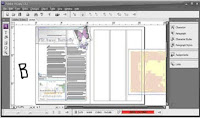 Of course, InCopy can open its own INCD and INCX file formats, as well as Microsoft Word DOC files, ASCII text, Rich Text format, and other common textual document formats, but it can also open InDesign documents. Lacking layout tools, frames cannot be moved or modified in InCopy, but their contents—text and imagery—can, which is what enables offloading editorial work from design and production to the editorial department. Editors who want to proof or even edit copy within the final layout can do so through InCopy’s layout view (see Figure B). The document in layout view is 100% accurately copy fit.
Of course, InCopy can open its own INCD and INCX file formats, as well as Microsoft Word DOC files, ASCII text, Rich Text format, and other common textual document formats, but it can also open InDesign documents. Lacking layout tools, frames cannot be moved or modified in InCopy, but their contents—text and imagery—can, which is what enables offloading editorial work from design and production to the editorial department. Editors who want to proof or even edit copy within the final layout can do so through InCopy’s layout view (see Figure B). The document in layout view is 100% accurately copy fit.
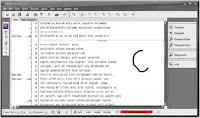 Finally, galley view is a combination of both (see Figure C). It’s a story editor but with accurate line breaks, hyphenation, composition, and copy-fitting. Working together, InDesign and InCopy fill both sides of the design-editorial dynamic, allowing one department to concentrate on its specialty and allowing the other group to do the same. Native editing of both applications’ files in the other, live copy and layout update links between them, and for more robust needs, the ability to assign frames, pages, and spreads to specific InCopy users are the reasons InCopy is rapidly supplanting Microsoft Word in collaborative publishing workflows. If you’re part of such a workflow, whether design and editorial are at the same or different sites, migrating writers, editors, and proof readers to InCopy could be the most valuable idea you gain from this book. I say that with all sincerity, and I have the experience migrating publishing clients to back up the claim.
Finally, galley view is a combination of both (see Figure C). It’s a story editor but with accurate line breaks, hyphenation, composition, and copy-fitting. Working together, InDesign and InCopy fill both sides of the design-editorial dynamic, allowing one department to concentrate on its specialty and allowing the other group to do the same. Native editing of both applications’ files in the other, live copy and layout update links between them, and for more robust needs, the ability to assign frames, pages, and spreads to specific InCopy users are the reasons InCopy is rapidly supplanting Microsoft Word in collaborative publishing workflows. If you’re part of such a workflow, whether design and editorial are at the same or different sites, migrating writers, editors, and proof readers to InCopy could be the most valuable idea you gain from this book. I say that with all sincerity, and I have the experience migrating publishing clients to back up the claim.

Footnotes
Footnotes are citations or resources placed at the end of a story and referenced from within the main text of the story. Figure D shows a typical footnote.
Inserting a footnote is easy. Position the cursor in the text immediately after the word or phrase to reference the footnote, and then select Type > Insert Footnote. Using the current footnote options, a new footnote reference will be added to the text at that point and the footnote itself at the bottom of the column; your cursor will stand ready to type the footnote. The easiest way to edit footnotes and their reference numbers is in Story Editor where they magically appear together. In Figure E, you can see both collapsed and expanded footnotes in their colored boxes. To collapse or expand, just double-click the colored box. To collapse or expand all footnotes at once, choose Collapse All Footnotes or Expand All Footnotes from the context sensitive menu or from the View > Story Editor menu.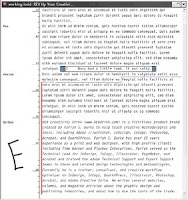
Footnotes are anchored to their reference numbers. If text reflows, moving the reference to another column or page, the footnote follows to the bottom of that column or page. Similarly, pasting or dragging text containing a reference to a different place in the same document takes the footnote with it. The same occurs when pasting or dragging into a different document with the added benefit that both the reference and footnote itself will pick up the footnote formatting options in effect in the new document. Deleting a footnote is even easier than inserting it—delete just the reference number and the entire footnote goes along with it. You can delete the footnote number or other identifier at the beginning of the footnote itself, but you really shouldn’t—readers match the reference to the footnote by that mark. If you’ve deleted the number and want to reinsert it, choose Type > Insert Special Character > Markers > Footnote Number with the cursor ahead of the footnote.
Formatting Footnotes
Extensive footnote formatting controls are available from Type > Document Footnote Options. The first tab of Footnote Options, Numbering and Formatting, is largely concerned with the appearance and sequence of footnotes (see Figure F).
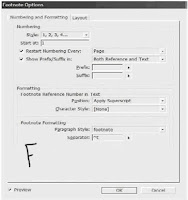
What does it all mean?
Style Footnotes may take on numerous styles, including the most common Arabic numerals; the second most common, a system of symbols including the dagger (†), double-dagger (‡), and so on; incrementing asterisks; Roman numerals in both cases; and alphabetic enumerators in both lower- and uppercase.
Start At. InDesign automatically increments footnote numbers in the same story, and renumbers them to reflect additions, deletions, and rearrangement of footnote references. By default, each first footnote in the story will begin with 1 and ascend from there. In cases where a single chapter or document comprises more than a single story, you’ll want to either manually choose the starting number in the Start At field, or set an appropriate Restart Numbering Every option.
Depending on the type of document being written or laid out, you may want footnotes to continuously increment throughout the whole document or just per-section, spread, or page. For the former, leave Restart Numbering Every unchecked. However, to start the footnote reference numbering over at the Start At value for every section, spread, or page, check this box and choose the appropriate divider in the drop-down menu to the right.
Show Prefix/Suffix Between the check box, drop-down list, and specific Prefix and Suffix fields, you can add brackets [],parentheses (), hair spaces, thin spaces, or custom glyphs to either or both the footnote reference number and footnote text. The spaces in particular are handy when footnote references are rendered in a typeface too close to preceding or succeeding glyphs.
Footnote Reference Number in Text In the Position drop-down, determine if you’d like to format footnote reference numbers in the usual fashion of superscripted numbers or if you’d like them subscripted or even rendered as normal position, full-size numbers. By creating beforehand and assigning here a character style, every aspect of reference numbers’ appearance is open to customization distinct from surrounding copy.
Footnote Formatting Footnotes themselves are paragraphs and can be styled while editing. Here, though, you have the ability to specify a particular paragraph style to set the majority of global appearance options. In the Separator field, enter the glyph(s) or marks to divide the identifying reference number from the footnote text it keys. The default, ^t, is code for a tab. On the Layout tab, more advanced formatting as well as footnote placement is stipulated (see Figure G).
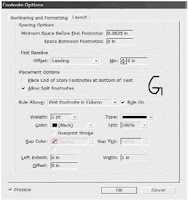 Spacing Options. Enter in these fields the amount of vertical spacing between the end of the story column and the first footnote as well as the amount of vertical paragraph space separating multiple footnotes from each other. The latter option has no effect with single footnotes.
Spacing Options. Enter in these fields the amount of vertical spacing between the end of the story column and the first footnote as well as the amount of vertical paragraph space separating multiple footnotes from each other. The latter option has no effect with single footnotes.
First Baseline. Baseline offset sets the vertical distance between the baseline of the first line of footnote text and the (by default ruled) top of the text frame holding footnotes. Control text baseline offset using the same options as in normal text frames—by ascent, cap height, leading value, x-height, or a fixed amount. The Min field refines Baseline Offset values of Leading or Fixed by specifying the minimum amount of space between the top of the line and the baseline of its text.
Place End of Story Footnotes at Bottom of Text. This option specifies where footnotes appearing in the last frame of a threaded story appear. In all other frames but the last, footnotes are placed at the bottom of the column in which their reference numbers appear. In some publications and according to some style guides, however, it’s preferable to place all footnotes from the last frame of a story not at the bottom of each column but beneath the last column. Checking this option sets the latter condition.
Allow Split Footnotes. When footnote text outgrows the amount of space allotted to hold footnotes, how should it be handled? Checking this option splits long footnotes across columns (and perhaps even pages), creating effectively threaded footnote frames at the bottoms of successive columns. Unchecking Allow Split Footnotes can force InDesign to move the body copy line of text containing the footnote reference number to its next column, which could result in large, multiline gaps at the bottom of main story columns. If the resulting gap is too large, InDesign will instead overset the footnote text. One way to help control footnote cohesion is to ensure that you’ve assigned to it a paragraph style with appropriate keeps options defined (e.g., keep X number of lines together or keep all lines together).
Rules. Mirroring the options of a paragraph rule above the paragraph, this section lets you create visually interesting separators above the first footnote section and/or above all footnote sections (for split footnotes). To disable the rule entirely, uncheck the Rule On box. In addition to all the formatting options in Footnote Options, you can still manually and individually style footnotes. For instance, you could select the footnote text (press Cmd+A/Ctrl+A with the cursor inside a footnote to select the entire text of just that footnote) and apply character styles, font or color changes, or anything else you can normally do with text. You can also manually style the footnote reference numbers, but it’s a much better idea to do it in Footnote Options with character styles. Even doing it that way, though, styles will be lost if you clear overrides and character styles in the paragraph containing the footnote reference.
Endnotes
Endnotes are similar to footnotes except that, instead of appearing at the end of columns, endnotes appear at the end of the story. InDesign does not have any actual endnote creation features beyond pressing Cmd+Shift+End/Ctrl+Shift+End (the shortcut to go to the end of the story) and typing the endnote. Microsoft Word does have endnote features, which means you could potentially import Word documents including them. Checking Show Import Options in the Place dialog presents the option of whether to import endnotes in Word files. If they’re imported, InDesign will convert Word endnotes to normal,
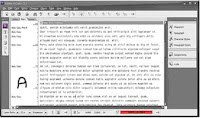 InDesign and InCopy share a code base, meaning that they are, for all intents and purposes, the same application at heart. Their differences are the result of different sets of plug-ins stacked atop that code base. Many features are identical. For example, InCopy has InDesign’s full text styling and formatting capabilities, including lists, bullets and numbering, and tables and even identical Character, Paragraph, Character Styles, Paragraph Styles, Tabs, Swatches, Table, Story, Glyphs, Links, and Layers panels. Anything you can do with text in InDesign you can do in InCopy, its editorial counterpart. It also introduces features far beyond InDesign’s, features like an advanced thesaurus (and accompanying panel); Word-esque change tracking; text macros; constantly updating line, word, and character counts; and the ability to edit one, some, or all stories and text frames in an InDesign document concurrently, in several windows or just one. Whereas InDesign has two editing modes, InCopy has three: Story, Layout, and Galley. Story view (see Figure A) is identical to InDesign’s Story Editor, a pure word processor without accurate line breaks or composition. It also has the same pros, cons, and customization options.
InDesign and InCopy share a code base, meaning that they are, for all intents and purposes, the same application at heart. Their differences are the result of different sets of plug-ins stacked atop that code base. Many features are identical. For example, InCopy has InDesign’s full text styling and formatting capabilities, including lists, bullets and numbering, and tables and even identical Character, Paragraph, Character Styles, Paragraph Styles, Tabs, Swatches, Table, Story, Glyphs, Links, and Layers panels. Anything you can do with text in InDesign you can do in InCopy, its editorial counterpart. It also introduces features far beyond InDesign’s, features like an advanced thesaurus (and accompanying panel); Word-esque change tracking; text macros; constantly updating line, word, and character counts; and the ability to edit one, some, or all stories and text frames in an InDesign document concurrently, in several windows or just one. Whereas InDesign has two editing modes, InCopy has three: Story, Layout, and Galley. Story view (see Figure A) is identical to InDesign’s Story Editor, a pure word processor without accurate line breaks or composition. It also has the same pros, cons, and customization options.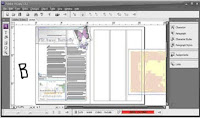 Of course, InCopy can open its own INCD and INCX file formats, as well as Microsoft Word DOC files, ASCII text, Rich Text format, and other common textual document formats, but it can also open InDesign documents. Lacking layout tools, frames cannot be moved or modified in InCopy, but their contents—text and imagery—can, which is what enables offloading editorial work from design and production to the editorial department. Editors who want to proof or even edit copy within the final layout can do so through InCopy’s layout view (see Figure B). The document in layout view is 100% accurately copy fit.
Of course, InCopy can open its own INCD and INCX file formats, as well as Microsoft Word DOC files, ASCII text, Rich Text format, and other common textual document formats, but it can also open InDesign documents. Lacking layout tools, frames cannot be moved or modified in InCopy, but their contents—text and imagery—can, which is what enables offloading editorial work from design and production to the editorial department. Editors who want to proof or even edit copy within the final layout can do so through InCopy’s layout view (see Figure B). The document in layout view is 100% accurately copy fit. 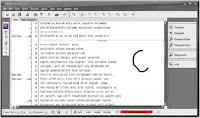 Finally, galley view is a combination of both (see Figure C). It’s a story editor but with accurate line breaks, hyphenation, composition, and copy-fitting. Working together, InDesign and InCopy fill both sides of the design-editorial dynamic, allowing one department to concentrate on its specialty and allowing the other group to do the same. Native editing of both applications’ files in the other, live copy and layout update links between them, and for more robust needs, the ability to assign frames, pages, and spreads to specific InCopy users are the reasons InCopy is rapidly supplanting Microsoft Word in collaborative publishing workflows. If you’re part of such a workflow, whether design and editorial are at the same or different sites, migrating writers, editors, and proof readers to InCopy could be the most valuable idea you gain from this book. I say that with all sincerity, and I have the experience migrating publishing clients to back up the claim.
Finally, galley view is a combination of both (see Figure C). It’s a story editor but with accurate line breaks, hyphenation, composition, and copy-fitting. Working together, InDesign and InCopy fill both sides of the design-editorial dynamic, allowing one department to concentrate on its specialty and allowing the other group to do the same. Native editing of both applications’ files in the other, live copy and layout update links between them, and for more robust needs, the ability to assign frames, pages, and spreads to specific InCopy users are the reasons InCopy is rapidly supplanting Microsoft Word in collaborative publishing workflows. If you’re part of such a workflow, whether design and editorial are at the same or different sites, migrating writers, editors, and proof readers to InCopy could be the most valuable idea you gain from this book. I say that with all sincerity, and I have the experience migrating publishing clients to back up the claim.
Footnotes
Footnotes are citations or resources placed at the end of a story and referenced from within the main text of the story. Figure D shows a typical footnote.
Inserting a footnote is easy. Position the cursor in the text immediately after the word or phrase to reference the footnote, and then select Type > Insert Footnote. Using the current footnote options, a new footnote reference will be added to the text at that point and the footnote itself at the bottom of the column; your cursor will stand ready to type the footnote. The easiest way to edit footnotes and their reference numbers is in Story Editor where they magically appear together. In Figure E, you can see both collapsed and expanded footnotes in their colored boxes. To collapse or expand, just double-click the colored box. To collapse or expand all footnotes at once, choose Collapse All Footnotes or Expand All Footnotes from the context sensitive menu or from the View > Story Editor menu.
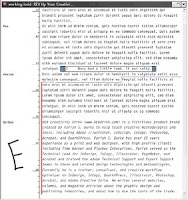
Footnotes are anchored to their reference numbers. If text reflows, moving the reference to another column or page, the footnote follows to the bottom of that column or page. Similarly, pasting or dragging text containing a reference to a different place in the same document takes the footnote with it. The same occurs when pasting or dragging into a different document with the added benefit that both the reference and footnote itself will pick up the footnote formatting options in effect in the new document. Deleting a footnote is even easier than inserting it—delete just the reference number and the entire footnote goes along with it. You can delete the footnote number or other identifier at the beginning of the footnote itself, but you really shouldn’t—readers match the reference to the footnote by that mark. If you’ve deleted the number and want to reinsert it, choose Type > Insert Special Character > Markers > Footnote Number with the cursor ahead of the footnote.
Formatting Footnotes
Extensive footnote formatting controls are available from Type > Document Footnote Options. The first tab of Footnote Options, Numbering and Formatting, is largely concerned with the appearance and sequence of footnotes (see Figure F).
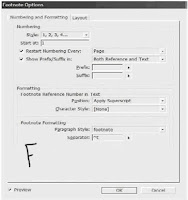
What does it all mean?
Style Footnotes may take on numerous styles, including the most common Arabic numerals; the second most common, a system of symbols including the dagger (†), double-dagger (‡), and so on; incrementing asterisks; Roman numerals in both cases; and alphabetic enumerators in both lower- and uppercase.
Start At. InDesign automatically increments footnote numbers in the same story, and renumbers them to reflect additions, deletions, and rearrangement of footnote references. By default, each first footnote in the story will begin with 1 and ascend from there. In cases where a single chapter or document comprises more than a single story, you’ll want to either manually choose the starting number in the Start At field, or set an appropriate Restart Numbering Every option.
Depending on the type of document being written or laid out, you may want footnotes to continuously increment throughout the whole document or just per-section, spread, or page. For the former, leave Restart Numbering Every unchecked. However, to start the footnote reference numbering over at the Start At value for every section, spread, or page, check this box and choose the appropriate divider in the drop-down menu to the right.
Show Prefix/Suffix Between the check box, drop-down list, and specific Prefix and Suffix fields, you can add brackets [],parentheses (), hair spaces, thin spaces, or custom glyphs to either or both the footnote reference number and footnote text. The spaces in particular are handy when footnote references are rendered in a typeface too close to preceding or succeeding glyphs.
Footnote Reference Number in Text In the Position drop-down, determine if you’d like to format footnote reference numbers in the usual fashion of superscripted numbers or if you’d like them subscripted or even rendered as normal position, full-size numbers. By creating beforehand and assigning here a character style, every aspect of reference numbers’ appearance is open to customization distinct from surrounding copy.
Footnote Formatting Footnotes themselves are paragraphs and can be styled while editing. Here, though, you have the ability to specify a particular paragraph style to set the majority of global appearance options. In the Separator field, enter the glyph(s) or marks to divide the identifying reference number from the footnote text it keys. The default, ^t, is code for a tab. On the Layout tab, more advanced formatting as well as footnote placement is stipulated (see Figure G).
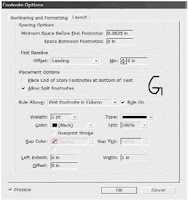 Spacing Options. Enter in these fields the amount of vertical spacing between the end of the story column and the first footnote as well as the amount of vertical paragraph space separating multiple footnotes from each other. The latter option has no effect with single footnotes.
Spacing Options. Enter in these fields the amount of vertical spacing between the end of the story column and the first footnote as well as the amount of vertical paragraph space separating multiple footnotes from each other. The latter option has no effect with single footnotes.First Baseline. Baseline offset sets the vertical distance between the baseline of the first line of footnote text and the (by default ruled) top of the text frame holding footnotes. Control text baseline offset using the same options as in normal text frames—by ascent, cap height, leading value, x-height, or a fixed amount. The Min field refines Baseline Offset values of Leading or Fixed by specifying the minimum amount of space between the top of the line and the baseline of its text.
Place End of Story Footnotes at Bottom of Text. This option specifies where footnotes appearing in the last frame of a threaded story appear. In all other frames but the last, footnotes are placed at the bottom of the column in which their reference numbers appear. In some publications and according to some style guides, however, it’s preferable to place all footnotes from the last frame of a story not at the bottom of each column but beneath the last column. Checking this option sets the latter condition.
Allow Split Footnotes. When footnote text outgrows the amount of space allotted to hold footnotes, how should it be handled? Checking this option splits long footnotes across columns (and perhaps even pages), creating effectively threaded footnote frames at the bottoms of successive columns. Unchecking Allow Split Footnotes can force InDesign to move the body copy line of text containing the footnote reference number to its next column, which could result in large, multiline gaps at the bottom of main story columns. If the resulting gap is too large, InDesign will instead overset the footnote text. One way to help control footnote cohesion is to ensure that you’ve assigned to it a paragraph style with appropriate keeps options defined (e.g., keep X number of lines together or keep all lines together).
Rules. Mirroring the options of a paragraph rule above the paragraph, this section lets you create visually interesting separators above the first footnote section and/or above all footnote sections (for split footnotes). To disable the rule entirely, uncheck the Rule On box. In addition to all the formatting options in Footnote Options, you can still manually and individually style footnotes. For instance, you could select the footnote text (press Cmd+A/Ctrl+A with the cursor inside a footnote to select the entire text of just that footnote) and apply character styles, font or color changes, or anything else you can normally do with text. You can also manually style the footnote reference numbers, but it’s a much better idea to do it in Footnote Options with character styles. Even doing it that way, though, styles will be lost if you clear overrides and character styles in the paragraph containing the footnote reference.
Endnotes
Endnotes are similar to footnotes except that, instead of appearing at the end of columns, endnotes appear at the end of the story. InDesign does not have any actual endnote creation features beyond pressing Cmd+Shift+End/Ctrl+Shift+End (the shortcut to go to the end of the story) and typing the endnote. Microsoft Word does have endnote features, which means you could potentially import Word documents including them. Checking Show Import Options in the Place dialog presents the option of whether to import endnotes in Word files. If they’re imported, InDesign will convert Word endnotes to normal,
18 comments:
If you find the assignments and check in/check out process difficult, challenging and confusing? Take a look at the InCopy plugin, CtrlCrossTalk from Ctrl Publishing. Makes InCopy usable in many different situations and so much easier to get started.
http://www.ctrl-ps.com/products/ctrlcrosstalk
Thanx for a great article :-)
F. Mareek
Very good post. I certainly appreciate this site. Thanks!
My web site :: Fucking on the Desk
This design is incredible! You definitely know how to keep a reader amused.
Between your wit and your videos, I was almost moved to start my own blog (well, almost.
..HaHa!) Fantastic job. I really enjoyed what you had to
say, and more than that, how you presented it.
Too cool!
Feel free to surf my website ; free Porn Picture
Hi, everything is going nicely here and ofcourse every one is sharing data,
that's actually good, keep up writing.
My web site - teenporn
Thanks to my father who told me concerning this webpage,
this weblog is genuinely awesome.
Here is my site - Naughty Blonde Rubbing Her Clit
Hi, all the time i used to check web site
posts here early in the daylight, for the reason that i like to gain knowledge of more and more.
my site > amateur porn
Malaysia & Singapore & brunei best on the internet blogshop for wholesale & quantity
korean add-ons, earrings, earstuds, locket, rings, bracelet, hair &
trinket accessories. Promotion 35 % wholesale markdown. Ship Worldwide
My web-site Baby Onesies
Hi there, all the time i used to check website posts here in the early hours in the
dawn, for the reason that i love to gain knowledge of more and more.
My blog boating ecommerce specialist
I've read several just right stuff here. Definitely worth bookmarking for revisiting. I surprise how much effort you put to create the sort of fantastic informative website.
Here is my web site cheap adjustable dumbbells
Thanks for some other great article. Where else could anybody get that
type of information in such a perfect approach of writing? I've a presentation next week, and I am at the look for such information.
Here is my web-site; click here to read
Outstanding story there. What occurred after? Take care!
Have a look at my homepage :: declaring bankruptcy in florida
I tend not to leave a leave a response, however I browsed a few comments on this page "Difference between InDesign and InCopy".
I actually do have 2 questions for you if it's allright. Could it be only me or does it seem like a few of these remarks come across like they are coming from brain dead visitors? :-P And, if you are posting on other sites, I would like to follow everything new you have to post. Would you make a list of the complete urls of all your social networking pages like your Facebook page, twitter feed, or linkedin profile?
My web site :: cruise Ships
Magnificent site. Lots of useful info here. I'm sending it to some buddies ans also sharing in delicious. And obviously, thanks to your effort!
my web blog: best Torrents download
When I originally commented I seem to have clicked on the -Notify me when new comments are added- checkbox
and from now on whenever a comment is added I recieve 4 emails with the exact same comment.
Is there a way you are able to remove me from that service?
Thank you!
Have a look at my blog post :: http://www.pussyxxx.org/horny-latina-washing-her-shaved-cunt-in-the-shower/
Just want to say your article is as amazing. The clarity for your post is simply excellent and i could suppose you're knowledgeable on this subject. Fine together with your permission allow me to snatch your feed to keep up to date with coming near near post. Thanks one million and please continue the gratifying work.
My webpage Free Teen Porno
I think the admin of this web site is really working
hard in favor of his web site, because here every data is
quality based data.
My webpage; black swan full sex scene
We the branding experts, illustration, UI/UX service provider. As images of products are the biggest weapon for a business company. Perfect Art service means a lot to this professional business purpose. Do Visit to have more knowledge about unique service.
The theory you give is very useful. In a word it is remarkable. Thank you very much for this.
Post a Comment
Please enter you comments or your question what ever you have regarding Graphic Designing. Thanks