A Color Management Off set is also there, but it’s a misnomer—there is no off switch to color management in Creative Suite. Instead, this set will define defaults just like the rest, which, come press time and depending on your work, can cause either barely noticeable color shifts or disastrously wide spectral swings. It assumes that all your RGB images were created directly on your monitor, in its color space, and that everything will be printed in the U.S. Web Coated (SWOP) v2 CMYK space.
Here is what Color Management Off really gives you:
RGB Working Space (Your monitor’s ICC/ICM profile)
CMYK Working Space U.S. Web Coated (SWOP) v2
RGB Policy Off (Leave it as is, without considering the source profile and without converting it to the current working space, and upon print, just convert the RGB numeric values to CMYK numeric values.)
CMYK Policy Off (Print it as is, without considering the source or output profile and without converting it to the current working space.)
Profile Mismatches Ask When Opening
Missing Profiles N/A
Rendering Intent Relative Colorimetric
Black Point Compensation Yes
I vigorously advise against using Color Management Off if color matters in the least to your work. Even one of the out-of-the-box presets would be a (marginally) better option.
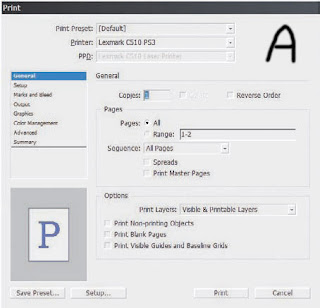 enter a sequential range as X-Y. If you want to print non-sequentially, use commas, like this: 2, 4, 6, 8, 10. Maybe, with a multiple-template magazine, for instance, you want to print about 10 pages, but they’re spread out in 2- and 3-page chunks across the document’s 36 pages. Simple: Combine range and non-sequential like so: 2-3,8-10,20-22. If all you need is even or odd pages, for instance when doing manual duplexing, select the appropriate option from the Sequence drop-down.
enter a sequential range as X-Y. If you want to print non-sequentially, use commas, like this: 2, 4, 6, 8, 10. Maybe, with a multiple-template magazine, for instance, you want to print about 10 pages, but they’re spread out in 2- and 3-page chunks across the document’s 36 pages. Simple: Combine range and non-sequential like so: 2-3,8-10,20-22. If all you need is even or odd pages, for instance when doing manual duplexing, select the appropriate option from the Sequence drop-down.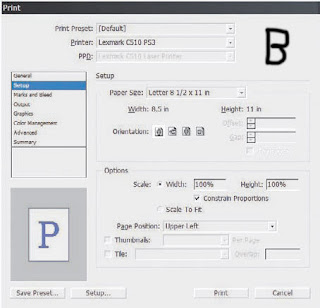
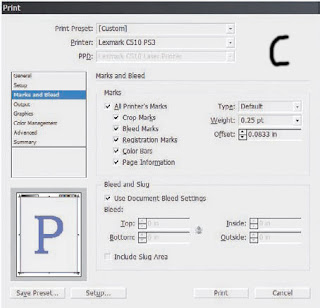
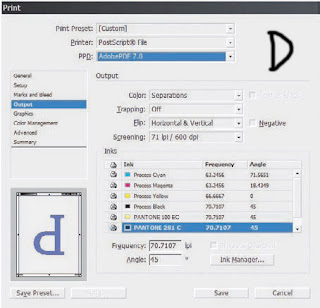
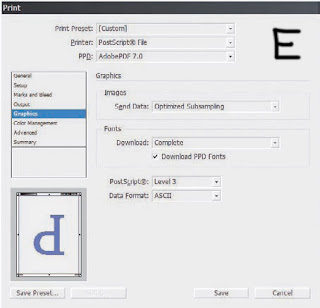 Text as Black Prints all text in black ink.
Text as Black Prints all text in black ink. Send Data If high-quality images aren’t important to a particular proof, you can speed printing by sending sub-sampled, low-resolution proxy, or no images at all to the printer.
Send Data If high-quality images aren’t important to a particular proof, you can speed printing by sending sub-sampled, low-resolution proxy, or no images at all to the printer. Advanced
Advanced Print Presets
Print Presets