In addition to printing all pages and sequential selections from the current document, InDesign allows printing of non-sequential pages. In the Range box (see Figure A),
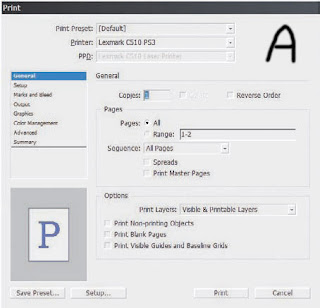 enter a sequential range as X-Y. If you want to print non-sequentially, use commas, like this: 2, 4, 6, 8, 10. Maybe, with a multiple-template magazine, for instance, you want to print about 10 pages, but they’re spread out in 2- and 3-page chunks across the document’s 36 pages. Simple: Combine range and non-sequential like so: 2-3,8-10,20-22. If all you need is even or odd pages, for instance when doing manual duplexing, select the appropriate option from the Sequence drop-down.
enter a sequential range as X-Y. If you want to print non-sequentially, use commas, like this: 2, 4, 6, 8, 10. Maybe, with a multiple-template magazine, for instance, you want to print about 10 pages, but they’re spread out in 2- and 3-page chunks across the document’s 36 pages. Simple: Combine range and non-sequential like so: 2-3,8-10,20-22. If all you need is even or odd pages, for instance when doing manual duplexing, select the appropriate option from the Sequence drop-down.Printing master pages is useful for quite a few things, particularly when proofing or redesigning templates. Under options, you can choose to print layers that are visible (on) and not tagged as non-printing, but you can also override layer visibility and non-printing status. I like this feature for variations and particularly document review markups. I can feel free to mark up a document with change notes right in InDesign as long as my collaborators or I do it on a layer set to non-printing. When I want to print those markups or other non-printing data, the Print Layers drop-down lets me print them. Thus, through deliberate action I can get a hardcopy of my document and markups, comments, and other non-printing data, but I don’t have to worry that comments like "Were you high when you wrote this!?" will unintentionally go to press.
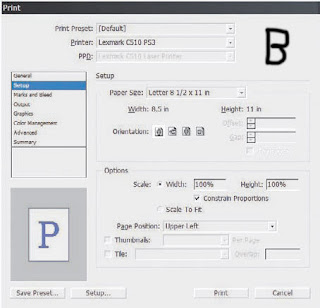 Setup If you need to scale pages to fit in a smaller space, make thumbnails, or tile large pages to span multiple sheets of smaller paper, do it here instead of in your printer’s setup dialog (Setup button on the bottom left). Why? Because InDesign will scale or divide the pre-processed data; leaving it to your printer scales the post-RIP imagery. You’ll get better quality letting InDesign take care of it. (See Figure C) The preview on the left will update with any changes here (or elsewhere in the Print dialog), which makes it easy to adjust thumbnails, scaling, page position, and tile overlap.
Setup If you need to scale pages to fit in a smaller space, make thumbnails, or tile large pages to span multiple sheets of smaller paper, do it here instead of in your printer’s setup dialog (Setup button on the bottom left). Why? Because InDesign will scale or divide the pre-processed data; leaving it to your printer scales the post-RIP imagery. You’ll get better quality letting InDesign take care of it. (See Figure C) The preview on the left will update with any changes here (or elsewhere in the Print dialog), which makes it easy to adjust thumbnails, scaling, page position, and tile overlap.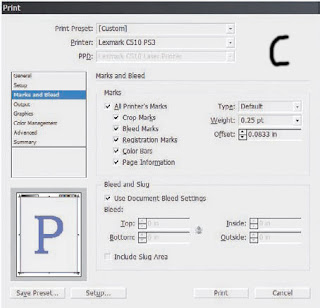 Marks and Bleed
Marks and Bleed This is cool (see Figure D). Want color bars? You got ’em. Want crop marks with a custom offset? There they are. Need to print a proof with custom bleed widths without messing up the document? Well then, just uncheck Use Document Bleed Settings and set the new widths. You can even print information in the document slug area.
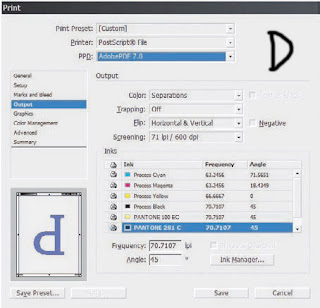 Output
OutputWe’ve already covered most of this pane (see Figure E). The rest is as follows:
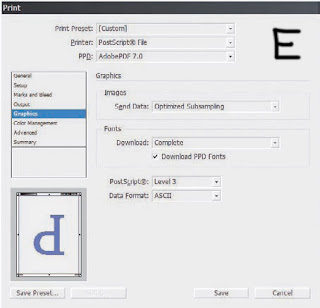 Text as Black Prints all text in black ink.
Text as Black Prints all text in black ink.Flip This one tends to get some people who are used to other layout applications. Flip is how you set emulsion up or down (Flip Horizontal), but it also lets you rotate the image simultaneously.
Screening. All the screen frequencies (in lines per inch and gots per inch) available for the selected PPD. Inks Notice the little printer icon next to each ink? If you’d like to selectively print or omit from printing any inks, just click those icons just as you’d hide layers by clicking the eyeball. InDesign makes it really easy to create your own custom comps or seps or to print without including the colors taking the place of varnishes or dies.
Graphics
(See Figure F). This should be called something else since there’s really only one option for images, but…
 Send Data If high-quality images aren’t important to a particular proof, you can speed printing by sending sub-sampled, low-resolution proxy, or no images at all to the printer.
Send Data If high-quality images aren’t important to a particular proof, you can speed printing by sending sub-sampled, low-resolution proxy, or no images at all to the printer.
Fonts Should an entire font be sent to the printer, a subset comprising only the glyphs used in the document, or no fonts at all? The last option includes only a reference to the font in the PostScript file and is useful only when the printer has the needed fonts onboard. When you’ve used TrueType fonts or TrueType-flavored OpenTypes, it’s generally best to download them.
Download PPD Fonts Even if the fonts in use are printer resident, InDesign will download the fonts anyway. Typically, you want this on to guard against disparate versions of fonts causing glyph substitution or text reflows.
PostScript The version of PostScript encoding for the printed data. This option automatically sets itself according to the highest supported level of PostScript in the output device as reported by the PPD. Some desktop printers support emulated PostScript (a PS interpreter from someone other than Adobe), which often doesn’t support the full set of features for a particular PostScript level. If you experience problems printing at PostScript 3 with a device that should support it, try changing PostScript to Level 2. Similarly, when printing to a Post- Script file with a generic PPD, you may need to knock the level down to PostScript Level 2 for compatibility.
Data Format Binary has better compression and is a little faster, but it can cause problems with EPS and DCS files and may not be compatible with many output devices. I’ve used Binary a couple of times, but only on direct request from a service provider. I’ve never had trouble sending ASCII-encoded PostScript code to a wide variety of devices.
Color Management
At the top (see Figure G), choose whether to print using the document working space profile or the proof profile defined in the Customize Proof Conditions dialog. Next, depending on the printer, PPD, and output options selected, Color Handling will offer options to let InDesign handle color management or to handle it in-RIP. Choose the latter only if you have a PostScript 3—compatible RIP with onboard color management. Finally, choose the output device’s specific ICC profile. The rest of the options you already know.  Advanced
Advanced
(See Figure H). In the OPI section, you can omit different types of proxy images from the print stream to leave just the OPI link comments in the PostScript code. Use this when OPI image insertion is to be handled further downstream.
Above the omit options, OPI Image Replacement tells InDesign to handle OPI image replacement in the print stream. Leave it unchecked for an OPI server to do the replacement. In order for InDesign to take care of image replacement, the following conditions must be met:
- EPS images in the document must have OPI comments linking to high-resolution versions.
- When the EPS proxies were imported, the Read Embedded OPI Image Links check box must have been checked in Import Options.
- InDesign must be able to access the high-resolution images. If conditions one and two are met but not three, InDesign will leave in place OPI comment links for images it can’t access.
Last is Transparency Flattener presets and the ability to ignore or override spread overrides.  Print Presets
Print Presets
Once you’ve configured all your print settings the way you need them, do yourself a favor and save a preset with the button at the bottom. Next time you need the same configuration, you’ll find all your arduously configured settings only two clicks away on the Presets menu. Even better, from File -Print Presets
-Define (see Figure I), you can manage all your presets and even save them to external, shareable PRST files. Clicking New or Edit opens the Print dialog to create or modify a complete set of printing options in the familiar interface.
I frequently recommend to my print and pre-press shop clients that they generate PRST files for their common devices and workflows and then distribute those files to their customers as part of job preparation instructions. Save yourself—and your designer customers—some agony and delays. Just make sure to also include the appropriate PPD and ICC files.