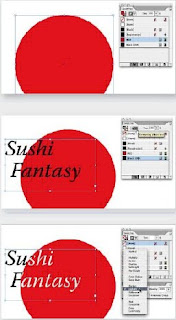 Due to the way blending modes work, and depending the colors you will use to create this effect,
Due to the way blending modes work, and depending the colors you will use to create this effect, there are two ways to achieve this effect.
Ist Way
A Text Interacts With A Colored Shape
1. Very important, via the View menu, Overprint Preview must be enabled.
2. Draw a shape and colorize it in any color but do not use the Black (K) in the swatche’s composition, otherwise the trick will not work.
3. On top of the shape, draw a text frame and fi ll it with some text. Colorize the text with a Black color, not the default [Black] between brackets, just select the [Black] and by clicking on the New Swatch button at the bottom of the Swatches palette create a new “Black 2”. You can change its name to “Black 100K” for instance.
4. Now select the text frame with the Black Arrow. In the Transparency palette, choose the Lighten blending mode.
5. Move the text frame to see a real- time effect.
6. Warning : if you have reproduced the steps to create this effect on a white background, it works perfectly. But if you place the logo on a colored background like in this document, the black text will disappear.
Ist Way
A Text Interacts With A Colored Shape
1. Very important, via the View menu, Overprint Preview must be enabled.
2. Draw a shape and colorize it in any color but do not use the Black (K) in the swatche’s composition, otherwise the trick will not work.
3. On top of the shape, draw a text frame and fi ll it with some text. Colorize the text with a Black color, not the default [Black] between brackets, just select the [Black] and by clicking on the New Swatch button at the bottom of the Swatches palette create a new “Black 2”. You can change its name to “Black 100K” for instance.
4. Now select the text frame with the Black Arrow. In the Transparency palette, choose the Lighten blending mode.
5. Move the text frame to see a real- time effect.
6. Warning : if you have reproduced the steps to create this effect on a white background, it works perfectly. But if you place the logo on a colored background like in this document, the black text will disappear.
The workaround is simple :
- select the text frame and the red circle, not 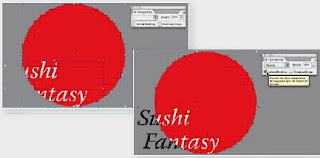 the background object, - group them : Cmd-G / Ctrl-G,
the background object, - group them : Cmd-G / Ctrl-G,
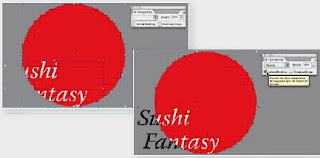 the background object, - group them : Cmd-G / Ctrl-G,
the background object, - group them : Cmd-G / Ctrl-G, - tick the Isolate Blending option in the ransparency palette.
0 comments:
Post a Comment
Please enter you comments or your question what ever you have regarding Graphic Designing. Thanks